How to set up GWT (Google Webmaster Tools) in New User Interface i.e Google Search Console
Google Webmaster Tools is a free service that helps you evaluate and
maintain your website's performance in search results.
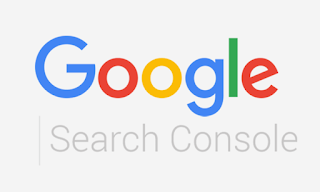 |
| Google Search Console Logo |
Google Search Console is a Free web service by Google . It allows Google-bot to check indexing status and optimize
visibility of their websites. On 20 May , 2015 Google Renamed Google
Webmaster Tools as Google Search Console.
Step By Step Guideline For Integrating Google
webmaster Tool
2. Click On Sign In Button and then
click on Start Now Button
3. Login with registered mail id with Gmail account
4. After that it asks for Website name Enter the Web URL name with
https:// or http:// prefix.
5. After Entering the URL GWT Verify the Ownership of domain.
 |
| Verify Ownership Google Search Console |
There are five ways you can verify your website. One is not
really better than the other, so you can choose which option is the easiest for
you.
1. Upload an HTML file to your website
Google
gives you a file with a specific name that you have to upload to the root
directory of your website. Its only purpose is to help prove that you have
access to the website's FTP server and can drop files where they need to go.
Once the file goes into the root directory, just click on the
"verify" button in GWT, and you will have access to data.
 |
| Dashboard Google Search Console |
2.Add a meta tag to your site's home page
1. Copy the meta
tag below, and paste it into your site's home page. It should go in the
<head> section, before the first <body> section.
2. Click Verify below. To
stay verified, don't remove the meta tag, even after verification succeeds.
3. Use your Google Analytics account
1. You must be using the gtag.js tracking
code.
2. Your tracking code should be in
the <head> section of your page.
3. You must have the “edit”
permission for the Google Analytics property.
The Google Analytics tracking code
is used only to verify site ownership. No Google Analytics data will be
accessed.
4. Use your Google Tag Manager account
1. You must be using the container
snippet.
2. You must have the
"manage" permission for the Tag Manager container.
The Google Tag Manager container ID
is used only to verify site ownership. No Google Tag Manager data will be
accessed.
5.Edit your DNS settings
By using your Domain name provider each domain provider have different different configuration Procedure.
By using your Domain name provider each domain provider have different different configuration Procedure.
How to purchase Domain or Domain Provider Company. Click Here
Once your account is set up and your website is verified, you
will have access to plenty of actionable data that can help you optimize your
website. You can receive alerts from Google, adjust settings to deliver
specific information to your inbox, submit XML site maps and view user queries
where your website appeared in search. Learn the basics of using GWT, and you
will have a great resource on which to base your future marketing decisions.
"What am I missing here ? Let Me know in the Comments and i'll add it in!"
This was just the start of our Conversation on Google,And there are Plenty More that we want to know. Subscribe for more information Digital Marketing Marg
Tags : Google Adwords,Google webmaster, Bigrock, Mobile Application,
Tags : Google Adwords,Google webmaster, Bigrock, Mobile Application,

.png)

Comments
Post a Comment